AB-3 Developer Guide
Acknowledgements
{ list here sources of all reused/adapted ideas, code, documentation, and third-party libraries -- include links to the original source as well }
Setting up, getting started
Refer to the guide Setting up and getting started.
Design
Architecture
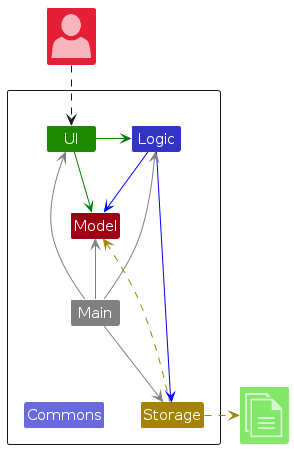
The Architecture Diagram given above explains the high-level design of the App.
Given below is a quick overview of main components and how they interact with each other.
Main components of the architecture
Main (consisting of classes Main and MainApp) is in charge of the app launch and shut down.
- At app launch, it initializes the other components in the correct sequence, and connects them up with each other.
- At shut down, it shuts down the other components and invokes cleanup methods where necessary.
The bulk of the app's work is done by the following four components:
UI: The UI of the App.Logic: The command executor.Model: Holds the data of the App in memory.Storage: Reads data from, and writes data to, the hard disk.
Commons represents a collection of classes used by multiple other components.
How the architecture components interact with each other
The Sequence Diagram below shows how the components interact with each other for the scenario where the user issues the command delete 1.
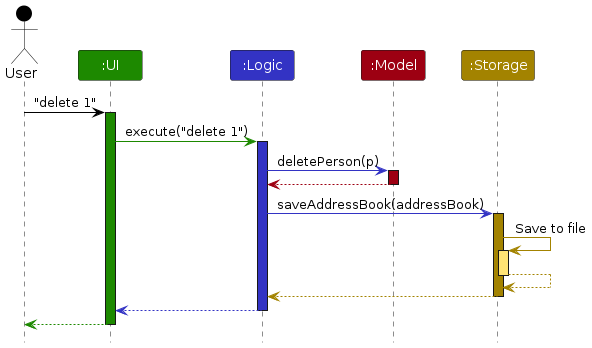
Each of the four main components (also shown in the diagram above),
- defines its API in an
interfacewith the same name as the Component. - implements its functionality using a concrete
{Component Name}Managerclass (which follows the corresponding APIinterfacementioned in the previous point.
For example, the Logic component defines its API in the Logic.java interface and implements its functionality using the LogicManager.java class which follows the Logic interface. Other components interact with a given component through its interface rather than the concrete class (reason: to prevent outside component's being coupled to the implementation of a component), as illustrated in the (partial) class diagram below.
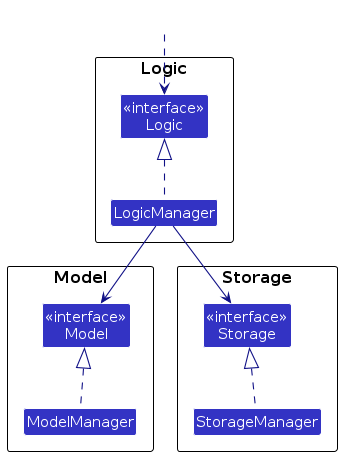
The sections below give more details of each component.
UI component
The API of this component is specified in Ui.java
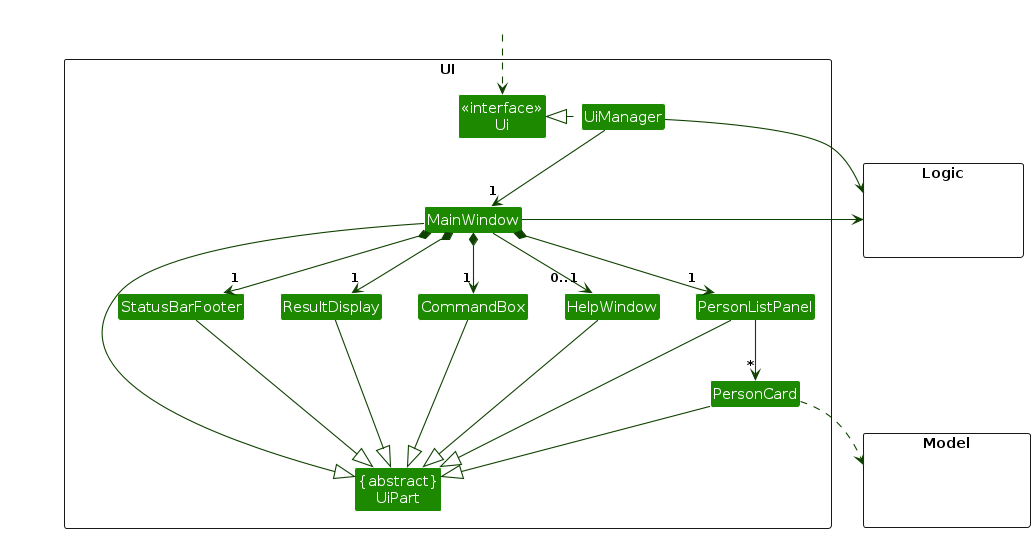
The UI consists of a MainWindow that is made up of parts e.g.CommandBox, ResultDisplay, PersonListPanel, StatusBarFooter etc. All these, including the MainWindow, inherit from the abstract UiPart class which captures the commonalities between classes that represent parts of the visible GUI.
The UI component uses the JavaFx UI framework. The layout of these UI parts are defined in matching .fxml files that are in the src/main/resources/view folder. For example, the layout of the MainWindow is specified in MainWindow.fxml
The UI component,
- executes user commands using the
Logiccomponent. - listens for changes to
Modeldata so that the UI can be updated with the modified data. - keeps a reference to the
Logiccomponent, because theUIrelies on theLogicto execute commands. - depends on some classes in the
Modelcomponent, as it displaysPersonobject residing in theModel.
Logic component
API : Logic.java
Here's a (partial) class diagram of the Logic component:
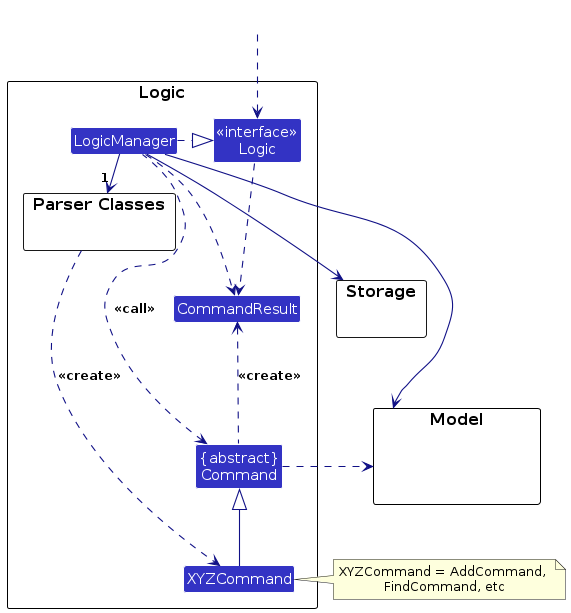
The sequence diagram below illustrates the interactions within the Logic component, taking execute("delete 1") API call as an example.
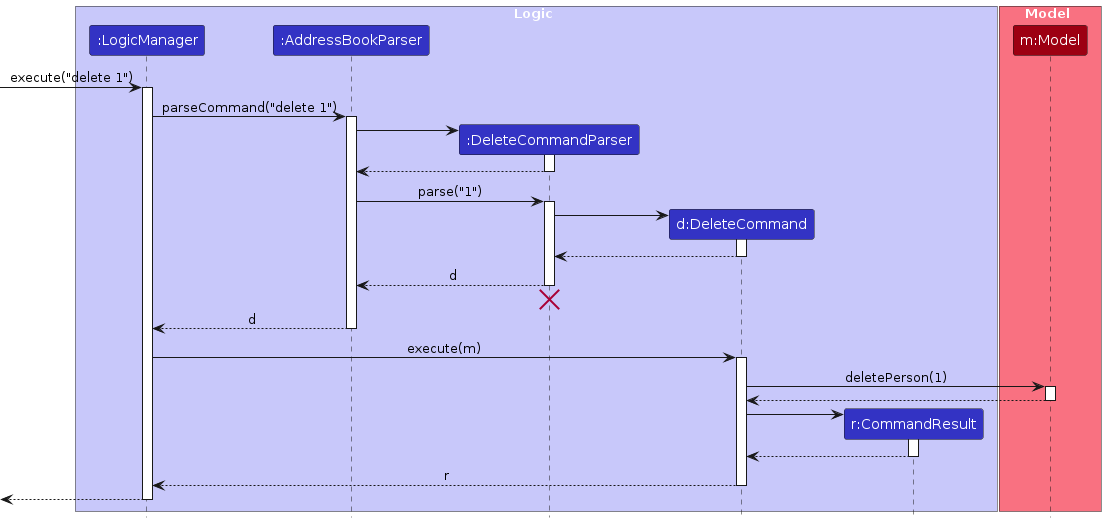
Note: The lifeline for DeleteCommandParser should end at the destroy marker (X) but due to a limitation of PlantUML, the lifeline continues till the end of diagram.
How the Logic component works:
- When
Logicis called upon to execute a command, it is passed to anAddressBookParserobject which in turn creates a parser that matches the command (e.g.,DeleteCommandParser) and uses it to parse the command. - This results in a
Commandobject (more precisely, an object of one of its subclasses e.g.,DeleteCommand) which is executed by theLogicManager. - The command can communicate with the
Modelwhen it is executed (e.g. to delete a person).
Note that although this is shown as a single step in the diagram above (for simplicity), in the code it can take several interactions (between the command object and theModel) to achieve. - The result of the command execution is encapsulated as a
CommandResultobject which is returned back fromLogic.
Here are the other classes in Logic (omitted from the class diagram above) that are used for parsing a user command:
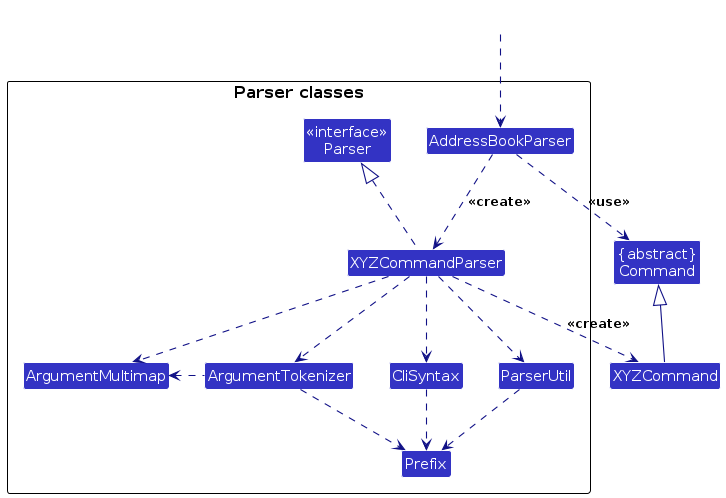
How the parsing works:
- When called upon to parse a user command, the
AddressBookParserclass creates anXYZCommandParser(XYZis a placeholder for the specific command name e.g.,AddCommandParser) which uses the other classes shown above to parse the user command and create aXYZCommandobject (e.g.,AddCommand) which theAddressBookParserreturns back as aCommandobject. - All
XYZCommandParserclasses (e.g.,AddCommandParser,DeleteCommandParser, ...) inherit from theParserinterface so that they can be treated similarly where possible e.g, during testing.
Model component
API : Model.java
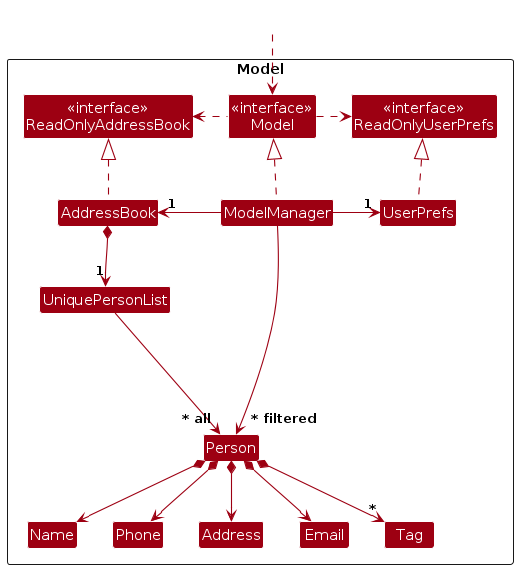
The Model component,
- stores the address book data i.e., all
Personobjects (which are contained in aUniquePersonListobject). - stores the currently 'selected'
Personobjects (e.g., results of a search query) as a separate filtered list which is exposed to outsiders as an unmodifiableObservableList<Person>that can be 'observed' e.g. the UI can be bound to this list so that the UI automatically updates when the data in the list change. - stores a
UserPrefobject that represents the user’s preferences. This is exposed to the outside as aReadOnlyUserPrefobjects. - does not depend on any of the other three components (as the
Modelrepresents data entities of the domain, they should make sense on their own without depending on other components)
Note: An alternative (arguably, a more OOP) model is given below. It has a Tag list in the AddressBook, which Person references. This allows AddressBook to only require one Tag object per unique tag, instead of each Person needing their own Tag objects.
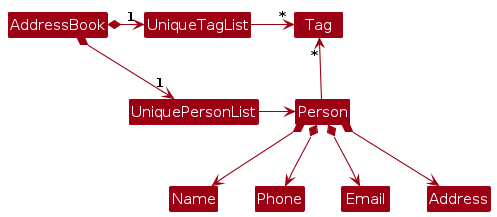
Storage component
API : Storage.java
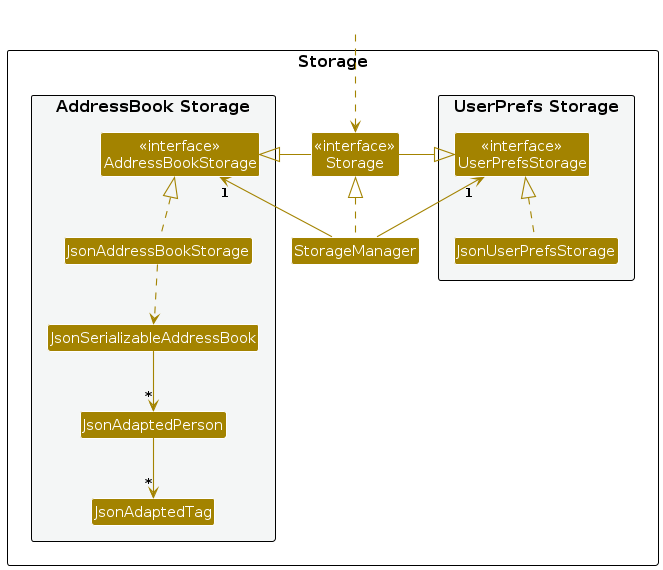
The Storage component,
- can save both address book data and user preference data in JSON format, and read them back into corresponding objects.
- inherits from both
AddressBookStorageandUserPrefStorage, which means it can be treated as either one (if only the functionality of only one is needed). - depends on some classes in the
Modelcomponent (because theStoragecomponent's job is to save/retrieve objects that belong to theModel)
Common classes
Classes used by multiple components are in the seedu.address.commons package.
Implementation
This section describes some noteworthy details on how certain features are implemented.
[Proposed] Undo/redo feature
Proposed Implementation
The proposed undo/redo mechanism is facilitated by VersionedAddressBook. It extends AddressBook with an undo/redo history, stored internally as an addressBookStateList and currentStatePointer. Additionally, it implements the following operations:
VersionedAddressBook#commit()— Saves the current address book state in its history.VersionedAddressBook#undo()— Restores the previous address book state from its history.VersionedAddressBook#redo()— Restores a previously undone address book state from its history.
These operations are exposed in the Model interface as Model#commitAddressBook(), Model#undoAddressBook() and Model#redoAddressBook() respectively.
Given below is an example usage scenario and how the undo/redo mechanism behaves at each step.
Step 1. The user launches the application for the first time. The VersionedAddressBook will be initialized with the initial address book state, and the currentStatePointer pointing to that single address book state.
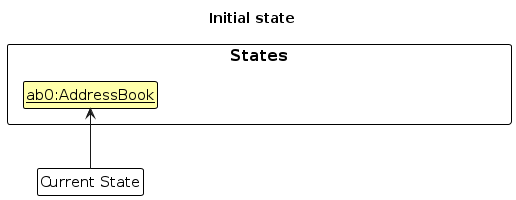
Step 2. The user executes delete 5 command to delete the 5th person in the address book. The delete command calls Model#commitAddressBook(), causing the modified state of the address book after the delete 5 command executes to be saved in the addressBookStateList, and the currentStatePointer is shifted to the newly inserted address book state.
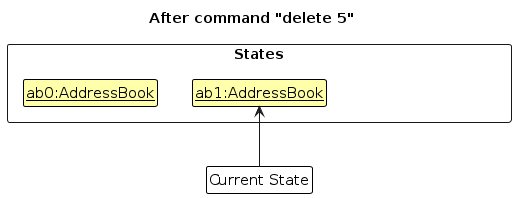
Step 3. The user executes add n/David … to add a new person. The add command also calls Model#commitAddressBook(), causing another modified address book state to be saved into the addressBookStateList.
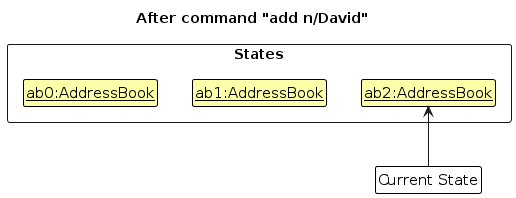
Note: If a command fails its execution, it will not call Model#commitAddressBook(), so the address book state will not be saved into the addressBookStateList.
Step 4. The user now decides that adding the person was a mistake, and decides to undo that action by executing the undo command. The undo command will call Model#undoAddressBook(), which will shift the currentStatePointer once to the left, pointing it to the previous address book state, and restores the address book to that state.
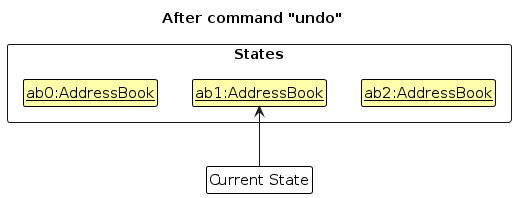
Note: If the currentStatePointer is at index 0, pointing to the initial AddressBook state, then there are no previous AddressBook states to restore. The undo command uses Model#canUndoAddressBook() to check if this is the case. If so, it will return an error to the user rather
than attempting to perform the undo.
The following sequence diagram shows how an undo operation goes through the Logic component:
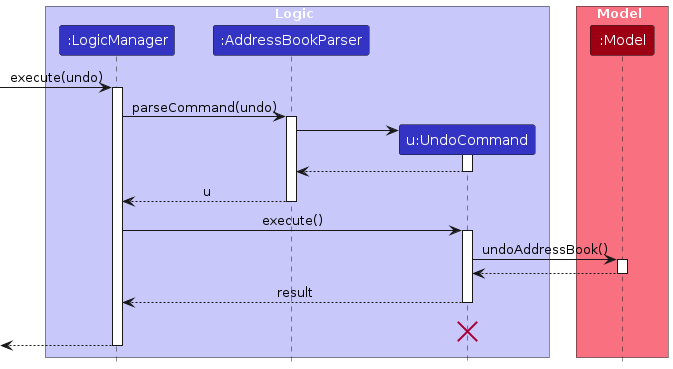
Note: The lifeline for UndoCommand should end at the destroy marker (X) but due to a limitation of PlantUML, the lifeline reaches the end of diagram.
Similarly, how an undo operation goes through the Model component is shown below:
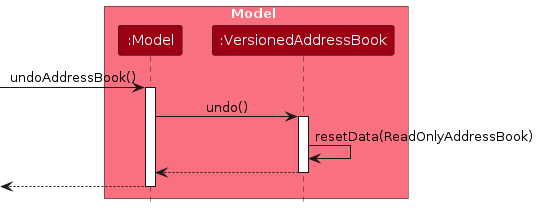
The redo command does the opposite — it calls Model#redoAddressBook(), which shifts the currentStatePointer once to the right, pointing to the previously undone state, and restores the address book to that state.
Note: If the currentStatePointer is at index addressBookStateList.size() - 1, pointing to the latest address book state, then there are no undone AddressBook states to restore. The redo command uses Model#canRedoAddressBook() to check if this is the case. If so, it will return an error to the user rather than attempting to perform the redo.
Step 5. The user then decides to execute the command list. Commands that do not modify the address book, such as list, will usually not call Model#commitAddressBook(), Model#undoAddressBook() or Model#redoAddressBook(). Thus, the addressBookStateList remains unchanged.
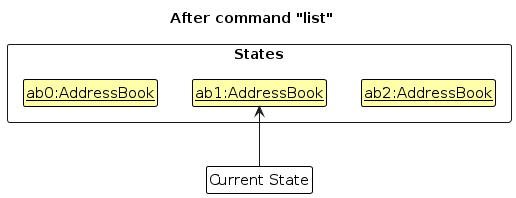
Step 6. The user executes clear, which calls Model#commitAddressBook(). Since the currentStatePointer is not pointing at the end of the addressBookStateList, all address book states after the currentStatePointer will be purged. Reason: It no longer makes sense to redo the add n/David … command. This is the behavior that most modern desktop applications follow.
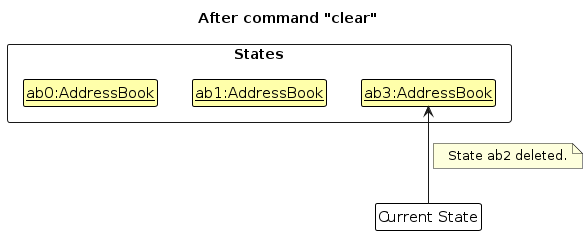
The following activity diagram summarizes what happens when a user executes a new command:
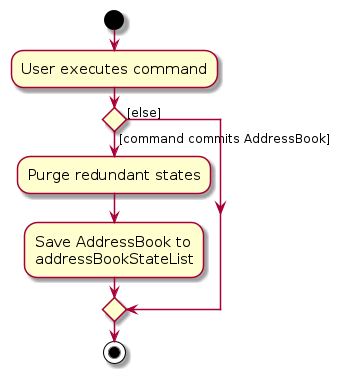
Design considerations:
Aspect: How undo & redo executes:
Alternative 1 (current choice): Saves the entire address book.
- Pros: Easy to implement.
- Cons: May have performance issues in terms of memory usage.
Alternative 2: Individual command knows how to undo/redo by itself.
- Pros: Will use less memory (e.g. for
delete, just save the person being deleted). - Cons: We must ensure that the implementation of each individual command are correct.
- Pros: Will use less memory (e.g. for
{more aspects and alternatives to be added}
[Proposed] Data archiving
{Explain here how the data archiving feature will be implemented}
Documentation, logging, testing, configuration, dev-ops
Appendix: Requirements
Product scope
Target user profile:
- University students who have multiple group projects across different modules
Value proposition:
It is hard to manage the members of each specific group The app allow Creation of groups and subgroups
With many groups at the same time, it can become difficult to know when each one needs your attention. The app helps you manage your deadlines and meeting times and venues for each group
User stories
Priorities: High (must have) - * * *, Medium (nice to have) - * *, Low (unlikely to have) - *
| Priority | As a … | I want to … | So that I can… |
|---|---|---|---|
* * * | user | add contacts from my school projects with their phone numbers and email into the system | I can manage the contact information of all the relevant people for the semester |
* * * | user | delete contacts from the contact list when I no longer need a person's contact | my contact list is not too cluttered. |
* * * | university student currently doing many group projects | create groups within my list of contacts | I am able to navigate to each group based on which module I am working on. |
* * * | university student managing deadlines | attach project/submission deadlines to each group | I can manage each deadline and I know when I should contact my various groupmates. |
* * * | user | delete just a group, not the contacts | I can remove a group without losing my contacts |
* * * | user | add member to a group | I can easily manage my group |
* * * | user | list contacts | I can see all the contacts I have |
* * * | user | list groups | I can see all the groups I have |
* * | new user | view a guide | I can easily find out what the app can do for me |
* * | new user | see a prompt telling how to execute a “help” command | I can find out all the various commands that I can use in the app. |
* * | user | delete old contacts by group | I do not need to spend too much time deleting users one by one |
* * | user | see a confirmation of the data I added | I can catch and fix mistakes quickly |
* * | user | edit the details of a particular contact through an intuitive interface | I can easily tweak the information of a contact if needed. |
* * | user | look for a specific contact by their name by typing it into the search bar | I do not have to sort through the entire list of contacts to find one person. |
* * | user | add a number of contacts in a group at once | I do not need to spend too much time adding members of a new group one by one |
* * | university student currently doing many group projects | add a label to the contacts of people in my various groups | I can easily look up people based on their label. |
* * | member of a group project | set a meeting time/place for each of my groups | I can easily know if I have a meeting for the day with my group and where to go for it. |
* * | user | check the dashboard for nearby group assignment deadlines | I know which tasks to prioritize |
* * | university student | set a reminder for all my project/submission deadlines and group meetings | I know when all my deadlines are without having to check them. |
* * | university student | press one button to reset and clear my entire contact list when the semester is over | I do not have to delete those contacts one by one when I am preparing for a new semester. |
* * | user | set profile photo for each contact | I can quickly identify the person through face, if there are similar names |
* * | user | Make a contact a member of multiple groups | I don't have to add the same contact multiple times if I am in multiple groups with the same person |
* * | user | search my groups | I can easily find the group I am looking for |
* * | user | set a profile picture for each of my groups | I can easily find and recognize the group that I am looking for without having to look at the names |
* | potential new user | experiment with sample data | I can see how the app looks and behaves |
* | new user | see various tooltips within the app | I am able to orientate myself with the app and its uses |
* | user | access important links for my group project | I can easily access my group project materials from one place |
* | university student managing project groups | hide contacts from group projects which have already been completed | I do not have to see people in my contacts when I do not have to contact them anymore. |
* | expert user | create shortcuts for tasks | I can save time on frequently performed tasks. |
* | user who is trying to contact a group of people at once | press one button and copy all the email addresses of people in a group to my clipboard | I can easily paste it when trying to send an email to all of these members. |
* | experienced user | turn off the integrated tooltips | I can declutter my screen |
* | user | receive daily/weekly summaries about the deadlines, events and tasks | I can plan my workload accordingly |
* | user | Set a colour for each group which will show up on a contacts profile | I can easily tell what group someone belongs to visually |
* | user | Find which times I am free | I can easily schedule new meetings with a group |
Use cases
System: StudyCircle (SC)
Use Case: UC1 - Create a Group
Actor: User
MSS
User requests to create a new group by inputting new group details.
SC creates the new group and displays it.
Use case ends.
Extensions
1a. SC detects an error in the input.
1a1. SC specifies the error(s) and requests new input.
1a2. User enters new input.
Steps 1a1-1a2 are repeated until the input is valid.
Use case resumes from step 2.
*a. At any point the User decides not to add the Group.
Use case ends.
System: StudyCircle (SC)
Use Case: UC2 - Create a Contact
Actor: User
MSS
User requests to create a new contact by inputting new contact details.
SC creates the new contact and displays it.
Use case ends.
Extensions
1a. SC detects an error in the input.
1a1. SC specifies the error(s) and requests new input.
1a2. User enters new input.
Steps 1a1-1a2 are repeated until the input is valid.
Use case resumes from step 2.
*a. At any point the User decides not to add the Contact.
Use case ends.
System: StudyCircle (SC)
Use Case: UC3 - Attach a Contact to a Group
Actor: User
Precondition: The specified Group already exists within SC
MSS
User requests to list all contacts (UC6).
User requests to list all groups (UC7).
User request to add specific contacts in the list to a specific group in the list.
SC adds the contact to the group and notifies user of success of the task.
Use case ends.
Extensions
1a. The list of Contacts is empty.
1a1. User requests to create a new contact (UC2).
Use case resumes from step 2.
1b. The Contact the User wishes to add is not in the list.
1b1. User requests to create a new contact (UC2).
Use case resumes from step 2.
3a. SC detects that the specified contact does not exist.
3a1. SC shows an error message.
Use case resumes at step 3.
3b. SC detects that the specified group does not exist.
3b1. SC shows an error message.
Use case resumes at step 3.
3c. SC detects that the contact is already in the group.
3c1. SC tells user that the contact is already in the group.
Use case ends.
*a. At any point the User decides to stop the operation.
Use case ends.
System: StudyCircle (SC)
Use Case: UC5 - Delete a Group
Actor: User
MSS
User requests to list groups (UC7).
User chooses to delete a group from the list.
SC asks the user if they want to keep the member contacts.
User chooses to keep.
SC asks for confirmation.
User confirms the deletion.
SC deletes the group, keeping the member contacts, and displays the deleted group.
Use case ends.
Extensions
1a. The list is empty.
Use case ends.
1b. The Group the User wishes to delete is not in the list.
Use case ends.
2b. The specified group does not exist.
2b1. SC shows an error message.
Use case resumes from step 2.
4a. User chooses to not keep.
4a1. SC asks for confirmation.
4a3. User confirms.
4a2. SC deletes the group and the contacts within the group, and displays the deleted group and contacts.
Use case ends.
a. At any point the user chooses to cancel the operation.
Use case ends.
System: StudyCircle (SC)
Use Case: UC6 - View all Contacts' details
Actor: User
MSS
User requests to list all contacts.
SC display a list of all contacts and their details.
Use case ends.
Extensions
1a. SC does not have any contacts currently saved into it.
1a1. SC shows an error message.
Use case ends.
System: StudyCircle (SC)
Use Case: UC7 - View all Groups’ details
Actor: User
MSS
User requests to list groups.
SC shows user a list of all groups and their details.
Use case ends.
Extensions
1a. SC does not have any groups currently saved into it.
1a1. SC shows an error message.
Use case ends.
System: StudyCircle (SC)
Use Case: UC8 - View specific Contact’s details
Actor: User
Preconditions: The specified Contact already exists within SC
MSS
User requests to list all contacts (UC6).
User requests to view a specific contact’s details in the list.
SC shows the user the given contact’s details.
Use case ends.
Extensions
2a. SC does not have the specified contact.
2a1. SC prompts user that there is no matching contact.
Use case resumes from step 2.
System: StudyCircle (SC)
Use Case: UC9 - View specific Group’s details
Actor: User
Preconditions: The specified Group already exists within SC
MSS
User requests to list groups (UC7).
User requests to view a specific group's details in the list.
SC shows user the given group’s details.
Use case ends.
Extensions
2a. SC does not have the specified group.
2a1. SC prompts user that there is no matching group.
Use case resumes from step 2.
System: StudyCircle (SC)
Use Case: UC10 - Create an Event for a Group (task/meeting/assignment)
Actor: User
Preconditions: The Group which the Event is to be attached to already exists
MSS
User requests for a list of groups (UC7).
User enters Event details and specified Group.
SC adds the Event to the Group and displays the new Event.
Use case ends.
Extensions
2a. SC detects an error in the input.
2a1. SC specifies the error(s) and requests new input.
2a2. User enters valid input.
Use case resumes from step 3.
System: StudyCircle (SC)
Use Case: UC11 - Add notes to a Group
Actor: User
Preconditions: The specified Group already exists within SC
MSS
User requests for a list of groups (UC7).
User requests to add a note to the specific group in the list.
SC adds the note to the group and displays a confirmation message.
Use case ends.
Extensions
2b. The specified group does not exist.
2b1. SC shows an error message.
Use case resumes from step 2.
System: StudyCircle (SC)
Use Case: UC15 - Edit details of a specific contact
Actor: User
Preconditions: The specified Contact already exists within SC
MSS
User requests for a list of contacts (UC6).
User specifies a specific contact and selects which detail they would like to edit.
User enters new details that they want to edit.
SC edit the contact and display a confirmation message.
Use case ends.
Extensions
2a. The detail is empty.
2a1. SC shows an error message.
Use case end.
System: StudyCircle (SC)
Use Case: UC23 - Start a new project group with a deadline
Actor: User
MSS
User creates Group (UC1).
User adds notes to this Group (UC11).
User attaches a Contact to this Group (UC3).
Loop step 3 until all needed contacts are added.
User creates an Event (UC10).
Loop step 4 until all Events are added.
Use case ends.
Non-Functional Requirements
- Should work on any mainstream OS as long as it has Java
17or above installed. - Should be able to hold up to 1000 persons without a noticeable sluggishness in performance for typical usage.
- Should be able to hold up to 1000 groups without a noticeable sluggishness in performance for typical usage
- user with above average typing speed for regular English text (i.e. not code, not system admin commands) should be able to accomplish most of the tasks faster using commands than using the mouse.
- Should work on any mainstream OS without requiring an installer.
- Should work without use of any third-party libraries/services.
- GUI should work well for standard screen resolutions of 1920x1080 and higher.
- Product should be packaged into a single jar file and file size of jar file for product should not exceed 100mb.
- Product should work without the need for a remote server.
- Data for a specific user should not be able to be accessed by other users even on the same device.
- The data should be stored locally and in a human editable text file
{More to be added}
Glossary
- Mainstream OS: Windows, Linux, Unix, MacOS
- Private contact detail: A contact detail that is not meant to be shared with others
Appendix: Instructions for manual testing
Given below are instructions to test the app manually.
Note: These instructions only provide a starting point for testers to work on; testers are expected to do more exploratory testing.
Launch and shutdown
Initial launch
Download the jar file and copy into an empty folder
Double-click the jar file Expected: Shows the GUI with a set of sample contacts. The window size may not be optimum.
Saving window preferences
Resize the window to an optimum size. Move the window to a different location. Close the window.
Re-launch the app by double-clicking the jar file.
Expected: The most recent window size and location is retained.
{ more test cases … }
Deleting a person
Deleting a person while all persons are being shown
Prerequisites: List all persons using the
listcommand. Multiple persons in the list.Test case:
delete 1
Expected: First contact is deleted from the list. Details of the deleted contact shown in the status message. Timestamp in the status bar is updated.Test case:
delete 0
Expected: No person is deleted. Error details shown in the status message. Status bar remains the same.Other incorrect delete commands to try:
delete,delete x,...(where x is larger than the list size)
Expected: Similar to previous.
{ more test cases … }
Saving data
Dealing with missing/corrupted data files
- {explain how to simulate a missing/corrupted file, and the expected behavior}
{ more test cases … }